This is your portal for your calendar, email, classes and more. Stay tuned to this page as we post more information and videos soon.
Login to D2LEmergency Alerts
Students’ D2L email addresses are automatically enrolled in the college’s emergency alert system (Regroup). Students are encouraged to add cell phone numbers and personal email addresses to the system. Adding your cell phone will allow the receipt of emergency text and voice messages, in addition to an email.
First-time Login
1. Sign in to your D2L home page
2. Click “HERE” in the Emergency Alert Login box (clicking on this link will open a new tab)
3. Click “Request a Password”
4. Use your D2L email address to reset or create a password (username@octech.brightspace.com). An email will be sent with a link to create a password.
5. Once a password is entered, you will have access to add phone numbers and personal email addresses.
Adding Personal Email Addresses and Cell Phone Numbers
1. Confirm you are on the Email/Phone tab
2. Add personal email addresses in the top section (your primary email address is your D2L address and cannot be changed or deleted).
3. Add cell phones in the bottom section to receive texts and voice alerts.
* The college reserves the right to use this system in the future for general notifications and announcements as well as emergency alerts. Students will always have access (with username and password) to make changes to their personal email and cell phone selections.
Online Courses on D2L
If you have any issues or concerns with your online class over the course of the semester, please contact Crystal Mallner, Assistant Dean, Arts and Sciences, Online College, at mallnercj@octech.edu or 1-803-535-1275.
For login help, please contact Student Services at 1-803-535-1224 or send an email to askme@octech.edu.
For assistance with D2L technical issues, use the Chat widget or the End User Support widget. If these do not help, contact Angela Williams at 1-803-535-1429 or williamsaj@octech.edu.
After you register for your online course, there are a few more steps to follow to get started. Keep in mind that it is your responsibility to check in with your instructor on or before the first day classes are scheduled! Not checking in will result in your being administratively withdrawn from the class.
To check in and begin your course, do the following:
1. Log in to OCtech’s D2L online learning portal by linking to www.octech.edu and clicking on the D2L icon or by going directly to https://octech.brightspace.com.
2. Once you are at the D2L login page, type in your username and password. Your username (in most cases) is your last name, first initial of your first name, and middle initial–all lowercase letters with no spaces. If you have logged into Connect, then your username is the same as your Connect username. Your password will be your date of birth (mmddyy format), followed by an uppercase first, lowercase middle, and lowercase last initial. After logging on with this password, you will be prompted to change this password. Example Username: doeja (Jane A. Doe) Example Password: 062480Jad
3. After you are logged on, you may access your course. Click on the right-hand side under “My Courses” or on the top light blue bar item called “Select a Course.”
4. When the page for your course loads, you will see the link to email your instructor. Email your instructor to check in. You will then receive instructions on how to begin.
5. You may access a D2L video tutorial for students at this link: https://www.youtube.com/watch?v=a7CA-NVsUMY.
6. You may access a student email tutorial at this link: https://www.youtube.com/watch?v=xKztHZjo084
For some online courses, the course content may be included on additional websites (book website, My Math Lab, etc.) that are linked from D2L. Your instructor will give you directions on how to access this course material.
**Returning Students: The last day you will be able to access your CampusCruiser account will be May 31st. If you have important emails within CampusCruiser that you would like to keep, please forward them to your new email address (username@octech.brightspace.com).
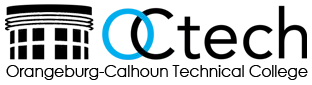
.png)